#juniper #network
Basic Juniper
Published May 11, 2023 by Muhamad Rafli Maulana Rizki
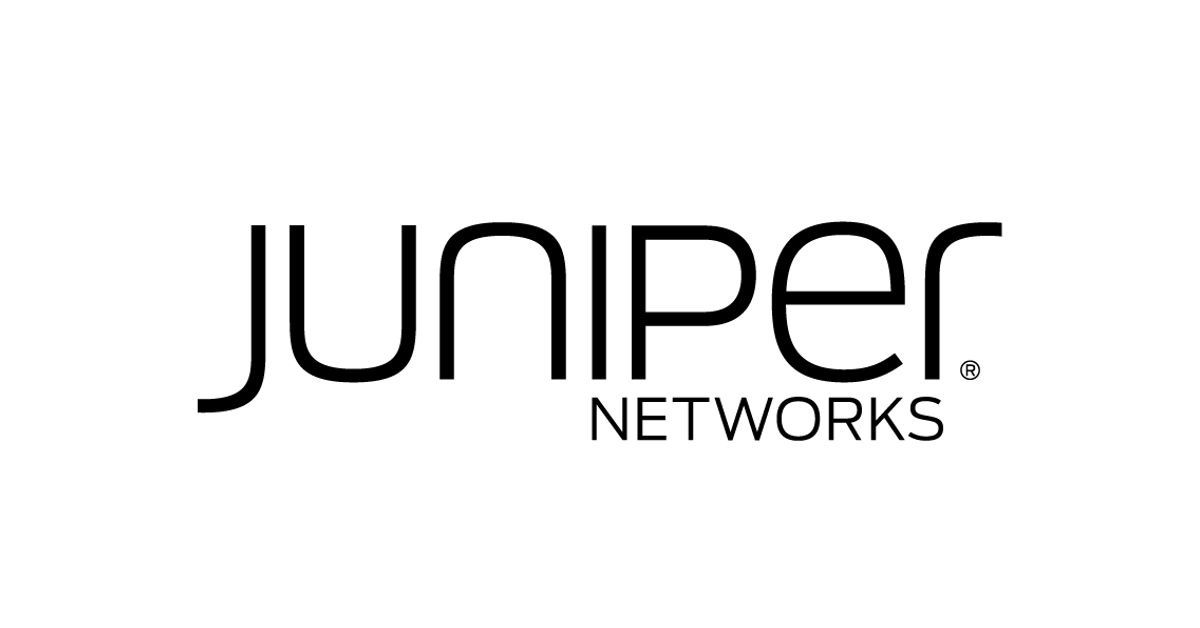
juniper.net.
SERIES JUNOS
JUNOS SWITCHING DEVICES
- EX Series
- QFX Series
- OCX Series
JUNOS ROUTING DEVICES
- MX Series
- PTX Series
- ACX Series
JUNOS SECURITY FIREWALL DEVICES
- SRX Series
JUNIPER VIRTUAL SWITCH, ROUTER, AND SECURITY
- vMX (Virtual Router)
- vSRX (Virtual Security Firewall)
- vQFX (Virtual Switch)
DETAIL VERSION JUNOS
versi 18.3R14
=> Versi 18.3, release R (perbaikan bug tanpa fitur baru), build ke 14
Release type
- R : Rilis pertama versi baru atau revisi (perbaikan bug) tanpa fitur baru
- X : Rilis untuk platform yang membutuhkan fitur khusus dan siklus update yang sering (biasanya dipakai untuk security)
- F : Rilis Revisi (perbaikan bug) termasuk perubahan fitur
- B : uji coba (beta release)
- I : rilis untuk keperluan internal atau eksperimen
- S : Service Release
User Interface JUNOS
- Junos CLI
- J-Web
Default Login Access
login : root <br>
pw : #(kosong)
Mode UNIX Shell
root@%
root@% cli
Mode Operational/User
{master:0}
root@juniper>
Mode configuration
root@juniper> configure #(mode Configuration)
root@juniper> edit
{master:0}[edit]
root@juniper#
Command Completion
- tab
- space
Editing Command Lines
- Ctrl + A : Pindah pointer ke awal baris
- Ctrl + E : Pindah pointer ke awal Akhir
- Ctrl + D : Delete (dikarenakan tombol delete beda fungsi)
- Ctrl + K : Menghapus semua karakter di sebelah kanan
- Ctrl + U : Menghapus semua karakter
Show Configuration
Active Configuration
Konfigurasi yang berjalan
root@juniper> show configuration
root@juniper# run show configuration
Candidate Configuration
Konfigurasi yang baru di setting tetapi belum di active configuration
{master:0}[edit]
root@juniper# show
Lifecycle Configuration File
Karena juniper memiliki fitur commit, maka konfigurasi - konfigurasi sebelumnya masih tersimpan, jika ada kesalahan pada config yang kita set maka kita bisa roolback atau mundur kebelakang dan set konfigurasi tersebut menjadi active configuration
default file configuration yang di simpan 0-49
Mode Hierarchy
- edit : berfung untuk berpindah ke direktori/hirarki tertentu (edit interface, jika di linux cd /etc)
- up : mundur/kembali ke tingkat hirarki sebelumnya (up, jika di mikrotik “..”)
- top : kembali ke hirarki paling atas (top, jika di linux “cd”)
configure statements (add, remove, enable, disable, modify)
- “set” : untuk mengkonfigurasi parameter atau statement tertentu
- “delete” : untuk menghapus paramet atau statement yang sebelumnya sudah di konfigurasi
- “deactivate” : untuk menonaktifkan konfigurasi (tanpa menghapus)
- “activate” : untuk mengaktifkan konfigurasi yang sebelumnya di nonaktifkan
- “rename … to … “ : untuk mengubah
- “replace … with …”: untuk mengubah berdasarkan pattern tertentu
- “copy … to …” : untuk menyalin konfigurasi dari suatu hirarki ke hirarki lain
Initial Configuration
- Configure root password
- Set Hostname
- Set Time Parameters (Timezone, NTP, Current time)
- Set Users
- Set Management Access (web, ssh, telnet, ftp) setelah bisa di akses melalui ip address
Set Hostname
root@juniper# set system host-name olive
Set Time Parameters
Timezone
root@juniper# set system time-zone Asia/Jakarta
NTP Server
root@juniper# set system ntp server id.pool.ntp
root@juniper# set system domain-name id.pool.ntp #(dns server)
root@juniper# set system domain-name 169.1.1.1 #(ip server)
root@juniper> set date ntp id.pool.ntp #(server ntp)
Set Runtime
root@juniper> set date 202012312400.01 #format:YYMMDDhhmm.ss
Cek waktu
root@juniper> show system uptime
Configure Root Password
root@juniper# set system root-authentication plain-text-password
Masukan password dengan kombinasi hurup dan angka
Set Users
root@juniper# set system login user admin class super-user
root@juniper# set system login user admin authentication plain-text-password
Interface naming
type-FPC/PIC/port
type : jenis media, baik secara logical/physical
- ge : gigabit Ethernet
- em0 : ethernet
FPC : Link card slot number
PIC : Interface card slot number
port : port number
biasanya naming ini di configurasi untuk perangkat yang modular dan server besar
Set Ip address
root@juniper# set interfaces em0.0 family inet address 192.168.1.100/24
root@juniper# set interfaces em0 unit 0 family inet address 192.168.1.100/24
root@juniper# set interfaces em0 unit 0 family inet6 address 2000::1/64
- em0 : nama interface pada perangkatnya
- unit 0 : sub interface, default vlan 1 yaitu 0.
- family inet : kita akan mengkonfigurasi ip address ipv4 (inet)
Set Telnet, SSH, FTP
Enable Service
root@juniper# set system service telnet
root@juniper# set system service ssh
Ganti port
root@juniper# set system service ssh port (port number)
Enable J-Web
root@juniper# set system service web-management http port 80
Management Access Parameters
Set logout
root@juniper> set cli idle-timeout 10 (menit)
Login Banner
root@juniper# set system login message "silahkan hubungi admin"
Backup, Restore, Reset configuration
root@juniper# save backup1 (nama file) #Backup
root@juniper# load override backup1 (nama file) #Restore
root@juniper# load factory-default #reset configuration
root@juniper> file list #lihat file backup
Commit Configuration
Setelah selasai commit makan akan keluar dari mode operation
root@juniper# commit and-quit
Commit di jalankan sesuai dengan waktu yang di tentukan
root@juniper# commit at "2022-12-10 12:20:00"
pengecekan konfigurasi, jika terjadi kesalahan konfigurasi tidak akan di jalankan
root@juniper# commit check
Commit comment
root@juniper# commit comment "add new user"
Melihat comment commit
root@juniper> show system commit
Tes konfigurasi sesuai waktu yang di tentukan, setelah selesai kembali seperti semula, default time 10 menit
root@juniper# commit confirmed 1 #(menit)
Troubleshooting
• Ping
root@juniper> ping 1.1.1.1
root@juniper> ping 1.1.1.1 rapid #(ping ala cisco !!!!!)
root@juniper> ping 10.20.30.1 rapid interval 100 count 1000
• Show Mac Address Table
root@juniper> show ethernet-switching table vlan-id 20
root@juniper> show ethernet-switching table vlan-name management
root@juniper> show ethernet-switching table interface ge-0/0/1
• Disable Enable Port
#Disable
root@juniper# set interfaces ge-0/0/1.0 disable
root@juniper# commit
#Enable
root@juniper# delete interfaces ge-0/0/1.0 disable
root@juniper# commit
• Log - Interface
root@juniper> show log interface-logs